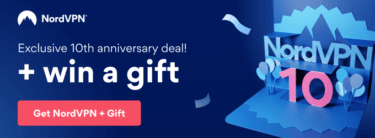A Virtual Private Network, or VPN, provides a secure connection between two computers over the internet. A VPN allows you to connect securely to your office network from home and access company files or email without having to configure individual settings on each device. However, many people use personal VPNs for more privacy and security online.
If you’ve never set up a VPN before, don’t worry! This guide will take step-by-step through the process of downloading, setting up, and using a Mac OS VPN client.
Choose and Download a VPN for Mac
There are many VPN services available for download. Generally speaking, the more you pay, the better service you’ll get. Most providers offer a limited trial period so that users can give their service a test run before they commit to anything long term.
Make sure any plan you choose offers unlimited bandwidth as otherwise watching video content from sites such as Netflix may result in stuttering playback or no picture at all over time. Once you’ve chosen which provider’s service best suits your needs it’s time to start downloading the client software onto your Mac.
Once you start the download process, the file will download on your Mac. Open the downloaded file. The installer will guide you through installation, which takes just a few minutes:
Now that your VPN is installed it’s time to get started setting it up by adjusting settings.
How to Set Up the Mac VPN and its Features
Mac VPN clients offer plenty of features that you can easily change depending on what you’d like to do. If privacy is your main concern then it may be worth looking into which protocols the client supports and whether or not encryption will help keep your data secure if using public Wi-Fi networks.
You can also set up and activate other features for your Mac VPN such as split tunneling and a kill switch. Split tunneling is great for those who want to send certain traffic through the VPN to access secure websites but not encrypt their entire data. The kill switch is a great feature that will block your internet access if the VPN connection fails.
Make sure to check what features are supported by the Mac OS, as some VPN features don’t work on certain operating systems.
How to use the Mac VPN
You should now have successfully set up your Virtual Private Network service to use. To start using the VPN, you need to connect to it.
If the VPN is an auto-connect service, your Mac should connect to it without you doing anything else. However, if it requires manual connection and isn’t set up as a ‘Favorite’, then click on the menu bar icon in order to start connecting:
Now go ahead and use all of the Internet normally! When finished with any sensitive data or browsing websites that aren’t appropriate for work (or home), simply disconnect from your Virtual Private Network by clicking on the disconnect tab in the Mac VPN client.
That’s it; now enjoy using a VPN on Mac OS securely!

I’m Madeleine, and I'm a writer that specializes in cybersecurity, tech products, and all things related to the internet.
I have a keen interest in VPNs and believe that everyone deserves internet freedom and security. I wr...
Read more about the author